Samsung Galaxy S21 is a new great phone that offers so many smart features. From some features in this phone, there is a feature that is useful to help you leave a voice message to someone. Yes, it is a voicemail. As the user, can you setup voicemail on your new Samsung Galaxy S21 series? If you never know how to setup voicemail on Samsung Galaxy S21, it means that you are very poor. You can use this feature when someone you call is absent or has another conversation.
Step by step to setup voicemail on Galaxy S21
There are two steps you have to do before you can use voicemail on your phone. The first is that you have to add a voicemail number. This number varies by country and also your service provider. If you’e use AT&T, you can follow AT&T Galaxy S21 voicemail setting.
Setup voicemail number on Samsung Galaxy S21 Series
To setting up your voicemail number, follow the steps below.
- Open the “Phone” app.
- Tap the 3 dots on the top right.
- Tap “Settings“.
- Tap “Voicemail“.
- Tap “Voicemail Settings“.
- Take note of the green number below “Voicemail number“.
- Go back to the dialer and enter the number from Step 6 (including the *).
- Press the green phone button.
- The voicemail number has been set.
- Return to the Start screen.
If you are a new customer and have not established a voicemail box, you will be prompted to choose a password and greeting.
Your password:
- Must be from 4 to 10 digits long.
- Can’t be a single digit repeated (like 1111).
- Can’t be an ascending or descending sequence (like 1234 or 7654).
- Can’t be your phone number or part of it.
- Can’t be 7890, 2580 or 1210.
- Can’t be the same as a previous PIN.
Setup a personal voicemail greeting on the Samsung Galaxy S21 Series
After setting the number on your voicemail, you must also record a personal voicemail greeting. Follow the steps below.
- Start the Phone app. if you don’t see the numeric keypad, tap “Keypad” at the bottom of the screen.
- Tap and hold the “1” for about two seconds until the phone automatically calls voicemail.
- Immediately tap “3” to access voicemail settings.
- Listen to the options. On most voicemail systems, tap “2” to start the process to record a new greeting.
- The current personal greeting will play; then tap “2” again to record a new greeting.
- Say the greeting you want, and tap “#” when you’re done. To save the greeting, tap “1.”
- The personal voicemail greeting has been set. Hangup the phone.
How to setup voicemail using a Visual Voicemail Applications
If you have a visual voicemail applications installed on your Galaxy S21, you can alternately use that app to record and set a greeting instead.
In the T-Mobile Visual Voicemail app, for example, tap the three-dot menu at the top right and then choose “Settings.” In the Greetings & Pin section, you can tap the default greeting and record a new one.
Here are visual voicemail apps for the most common cellular providers:
How to listen voicemail messages on your Samsung Galaxy S21
When you receive a new voicemail, the Voicemail icon will appear in the notification bar. You can also access your voicemail to check your messages by selecting and holding the One (1) key from the dial pad, follow these steps:
- From any Home screen, tap Applications.
- Scroll to and tap Visual Voicemail.
- Scroll to and tap the voicemail message you want to hear.
- Tap the blue Play icon to listen to the message.
By reading the steps to setup voicemail on your new Samsung Galaxy S21, you can see that to do it is not so difficult, right? So, just follow the steps mentioned above well to let you enjoy this kind of smart service provided by Samsung. Have a nice try, smart users!

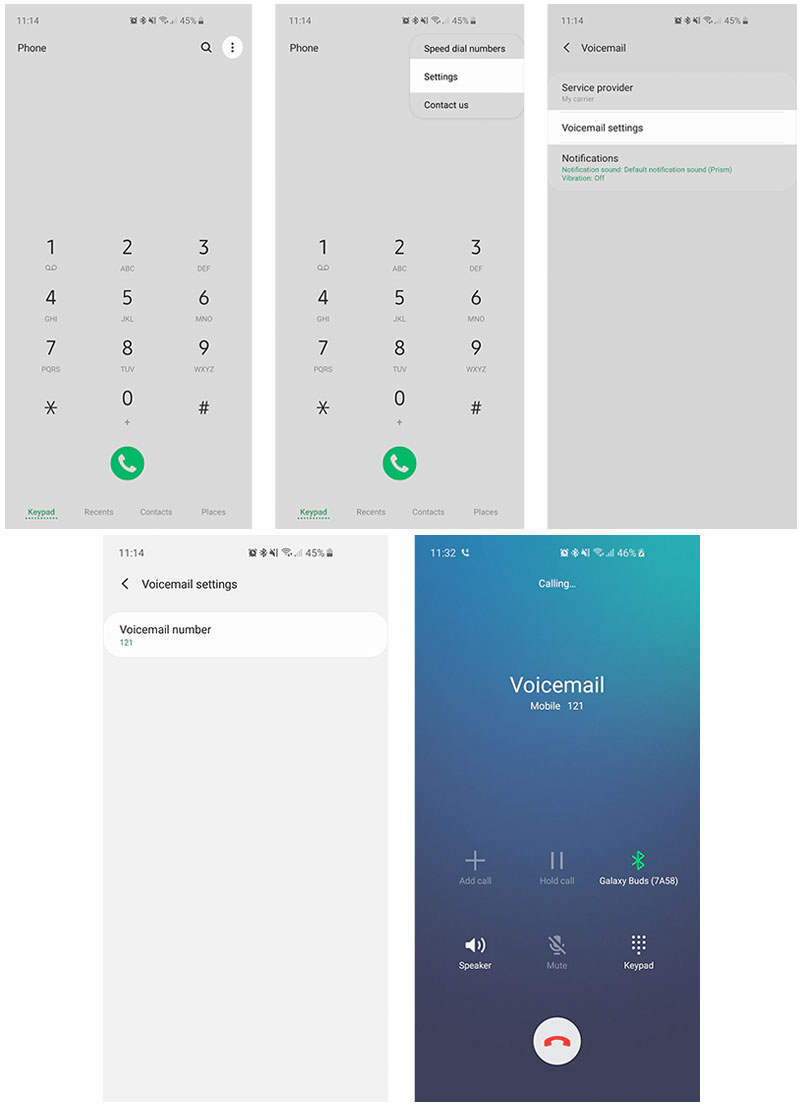

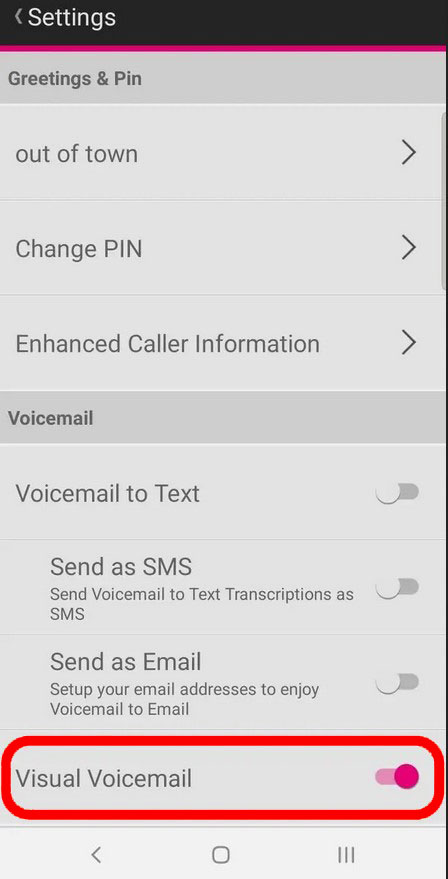
My voicemail was set up at the store. I can’t hear my voicemail messages. What do I need to do to hear messages once I hit play?
How can I have my voice mail tell me the date and time the voice mail was sent
What do you mean by, ‘Go back to the dialer and…
Could you please tell me specifically how to ‘Go back to the dialer…’?
Thanks
How can I change the password for voicemail?
The conditional call forwarding number for my account is corrupted. Instead of forwarding to my voicemail message for an unanswered call, the caller is routed to this message: “The number you have reached is no longer in service. Error Code DID1. Goodbye.”
To say this is annoying is an understatement.