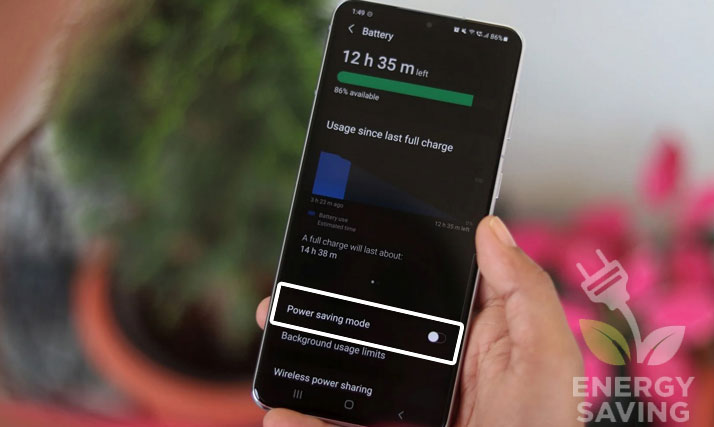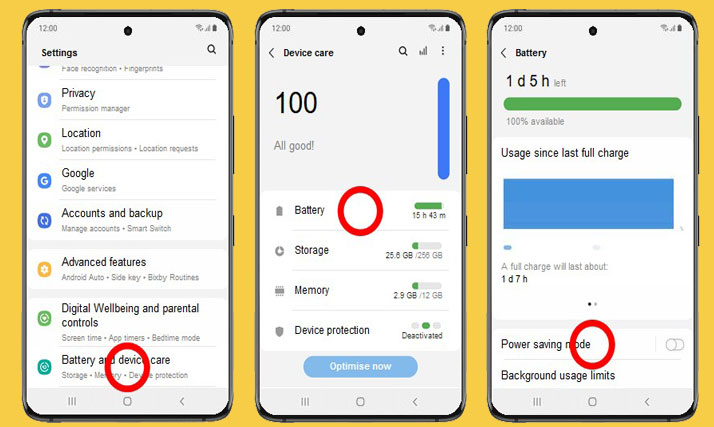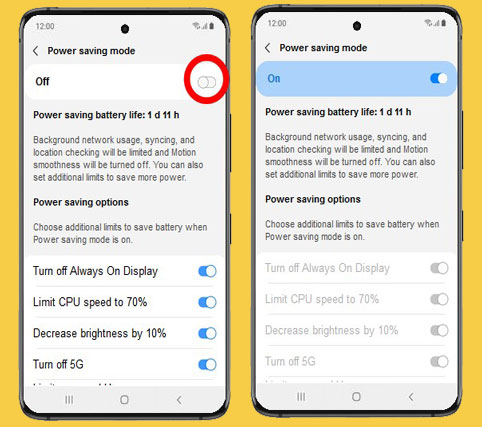Activating power saving mode on Samsung Galaxy S21 will help your battery performance last longer. It is a useful way, especially in a critical situation. The screens and the settings can be different, depend on the wireless service provider, phone model, or the version of your phone software.
However, it is important to note that the power saving modes will determine the app and the device’s performance. For example, if you are activating power saving mode, it can make some features a little bit longer to update. Additionally, when you choose to enable power saving mode on Samsung Galaxy S21 or other Samsung phones, you will not receive updates or notifications from the applications working in the background.
Steps to enable Power Saving Mode on your Samsung Galaxy S21
Follow the complete instructions to activate power saving mode on Galaxy S21 below. You can complete the steps below in just four minutes.
- Navigate to the main menu, and then choose the Settings app.
- Check the battery and device care part. After that, move to the battery section.
- Choose the slider key, located beside the Power saving mode.
- Alternatively, there is a quick tool that will be useful, power saving mode once you check the notifications bar.
- Done.
Power saving mode helps a lot to limit the performance of your device, such as syncing. Other than that, you will limit the background network usage once you activate power saving mode.
Other helpful tips related to Saving Mode on Samsung Phone
Now, you have read the instructions on enabling the power save mode on Samsung Galaxy S21. You could use power saving mode for Samsung phones with 1 U2 2.5 or below. But, the phones may have different options for power saving, such as Medium Power Saving, Optimized, or Maximum. To check out the options, go to Settings, select Device care, choose Battery, and then select Power Mode.
Furthermore, there are some more alternative ways to save your battery life, below:
- Disable Always on Display: This will turn off the Always on Display feature.
- Limit the CPU speed: The ideal CPU speed to limit is 70%, by lowering the processing speed of your phone.
- Lower the brightness level 10%: Choose this option, to make sure that you dim your Samsung’s screen brightness level by 10%.
- Limit apps: Doing this will perform maximum power saving on your Samsung phone. It will limit the activity on the background screen, by simplifying the home screen and limiting the apps. Also, doing this will disable the Edge panels.
To turn those choices off or on, you must disable the power saving mode. Once you have completed the adjustment, enable the Power saving mode. That is all the information about ways to enable power saving mode on Samsung Galaxy S21. Any time you are away from a charger for a little long time, make sure that the battery of your phone will last by activating the Power saving mode. This is a good way to anticipate a low battery.