Group contact has been launched to answer the demand for multitasking devices, many features are added to smartphones such as sending chats to multiple people at once. The concept is the same when it comes to group chats. To start using group chats, of course you must have a group to create. If you want to create group contact on Galaxy S21, lets check the guide below.
If you want to know how to do this on Galaxy S21, here you could read the complete steps to start using mass chatting. By having the Galaxy S21, you do not need to use any third-party apps for messaging. This phone has a feature that lets you send the same message to different contacts. Once you created a group contact by adding individual contacts included in the group, it will let you have mass chatting at once.
Tutorial to create group contact on your Samsung Galaxy S21
It only needs five minutes to complete the steps to creating a group contact and enjoy mass texting by using the new Samsung Galaxy S21.
- To start, open the Contacts app. To do so, head to the Home screen and choose the Contacts app.
- Once you open the Contacts app, tap the Quick menu icon or navigation by choosing three horizontal lines. You could find the lines on the left side of your Samsung Galaxy S21’s screen.
- To get more options, then choose Groups. By doing this, you will get a list of items.
- Scroll down, and then find “Create Group”, tap it. The screen will show you different fields and you must fill them up.
- Create the group name as the label of the group contact that you want to create. By creating group contact on Galaxy S21, you also can customize a specific ringtone of this group easily by tapping “Group Ringtone” and choose the ringtone you like.
- Scroll it down, and you will see the “Members” section. Here, you need to tap it and you can find “Add Number”. Tap to it, and your phone will display a new screen that shows all saved contacts.
- Now, you could choose the contacts that you would like to add to this group. To do so, tap each contact that you want to add.
- Scroll it down at the bottom center of your phone’s screen and then tap “Done” once you have selected and added all contacts you like. Anytime you would like to add few more contacts to the group, you could repeat the steps here from the beginning, and then choose the new contacts to include. Just in case you have put the wrong contact in this group, simply choose the (–) sign to exclude it from the group contact.
- The last step is to save the group contact you have created by choosing “Save”. You could find it at the bottom right side of your phone’s screen.
So that is all the tutorial to create group contact on Galaxy S21. Once you have created the group, it allows you to send mass a text messages on Galaxy S21. This feature is very useful and it saves your time.
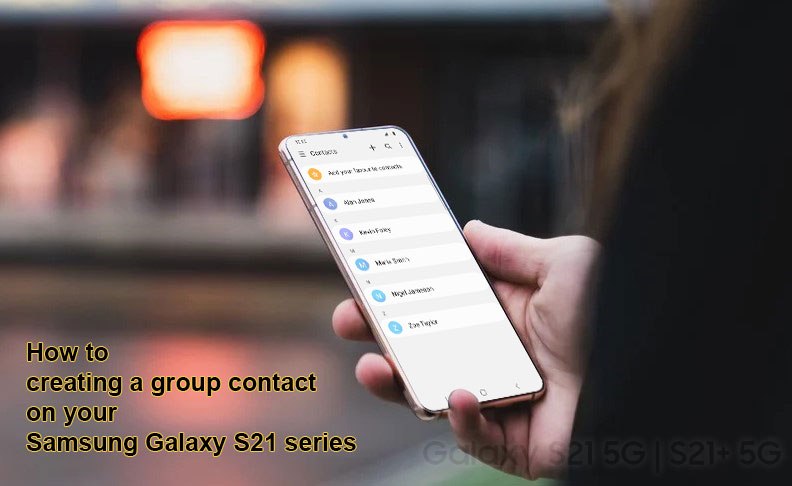

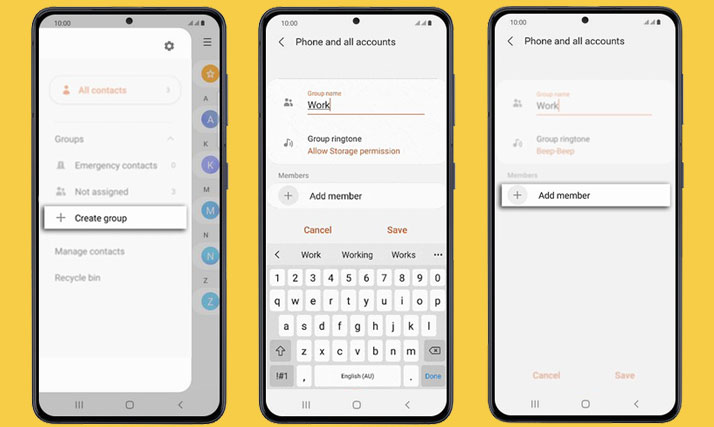
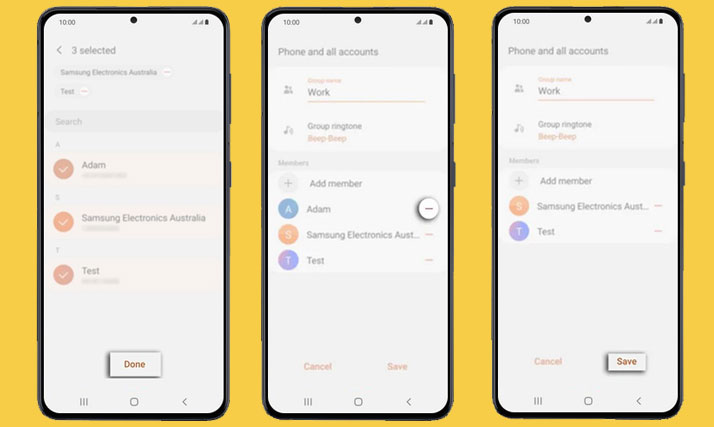
How do you remove a group contact field you created on Samsung Galaxy Ultra S21.
I do the steps as stated but the group members don’t stick. After I save it says “no members”