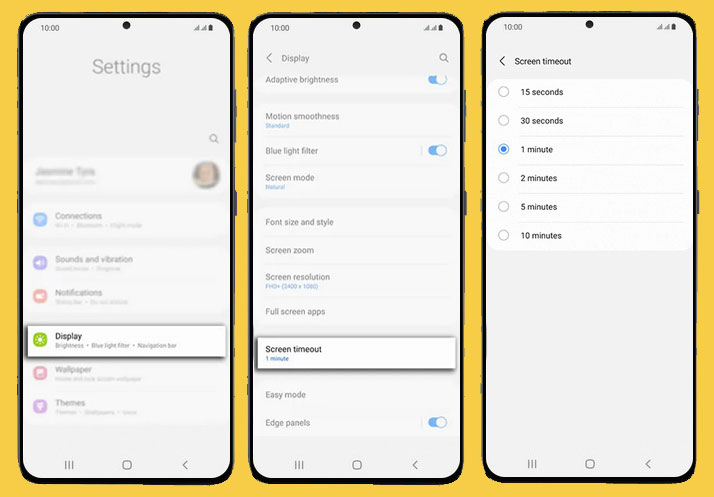Screen timeout works by preventing your device’s screen on when you are not using it. However, sometimes you do not want this feature to works. Therefore, if your’e using Samsung S21 series, you can disable or adjust Samsung Galaxy S21 screen timeout anytime.
The fact about the screen timeout helps you determine the length of time for the screen to remain on after you are using it. It can be 30 seconds or 1 minute; if we are talking about the default setting. If you are using your device without touching the screen, then the short screen timeout will annoy you.
On Galaxy S21 or other Android devices, you could adjust the length of screen timeout. The process depends on the brand because each manufacturer has its setting on the Android user interface. If you want to know how to adjust the Galaxy S21 screen timeout, take this post to help.
Guideline to adjust Samsung Galaxy S21 screen timeout
Screen Timeout is an option that will turn the screen off to save battery life. Out of the box, the default is 30 seconds. The maximum Screen Timeout time is 10 minutes, but you can also look at turning on the Smart Stay option to let the screen stay on for as long as you’re looking at it. Here is the step on how to adjust the screen timeout on your Samsung Galaxy S21:
- Start by turning on your phone. After that, tap on Settings.
- You will see many things, such as connections, sounds and vibration, notifications, and others. Here, you need to tap on Display.
- Scroll it down and you will see some options available, including screen zoom, full-screen apps, and others. To go to the next process, choose Screen timeout.
- Now, you have some options available to adjust your Galaxy S21 screen timeout. Choose based on your needs will help you a lot. For example, if you think that you like reading files on your phone, you do not want the screen off. Therefore, you can adjust the screen time out to five minutes or ten minutes.
Otherwise, if you do activities that will keep the screen on for five minutes, then choose five minutes for the screen timeout. Adjust it according to your needs will help your device works effectively.
You can choose the shortest to the longest screen timeout from 15 seconds to 10 minutes. Repeat the steps above any time you need.
Note
Keep in mind that all Android phones cannot prevent the screen from turning off automatically. Therefore, you may need a third party, such as applications in the Google Play Store. Once you installed that kind of application, it works from “Quick Settings”. It means that you could use the apps any time you want to change the length of the screen timeout.
This kind of application can change the screen timeout to “Infinite”, which means that the screen will on by default. After that, you can tap the icon of the application again just to go back to the normal length of screen timeout. Even this app is great because it comes with customization options to meet your needs.
Well, that is all about the guide to adjusting the Galaxy S21 screen timeout. Hopefully, the steps above can help. You can leave your comments if you experience any trouble using this guideline for your Galaxy S21.
More tips: Halalan.id