Samsung Galaxy S21 series come with lots of preinstalled apps many of which are useless to the user. That apps are called bloatware and because they are installed as system apps. If you don’t need the application, there is a solution to rid ourselves of most of them. Whether its a duplicate Samsung app or carrier bloatware, you can remove which is useless apps by disabling or uninstalling them. Here’s how to remove preinstalled apps on Galaxy S21.
How to uninstall preinstalled apps on Galaxy S21
There are some apps, like “Settings” that cannot be uninstalled or disabled. This is because they are essential for Android to run your device properly.
To uninstall preinstalled app from your Galaxy S21, open up Settings and choose Apps and notifications, then See all apps. If you’re sure you can do without something, select the app then choose Uninstall to have it removed.
In some cases, you won’t be able to completely remove an app because of the way the manufacturer has integrated it into its own version of Android. If this is the case, look for an option labeled Disable, this will at least prevent the app from running using system resources.
How to disable preinstalled apps on Galaxy S21
Keep in mind that disabling some apps can adversely affect other apps or system functions, so be sure to read any disclaimers that appear before you confirm that you want to disable them.
- For example, you will disable the Game Launcher apps from your phone.
- Open the App Drawer on your phone and select Game Launcher apps.
- To disable, please press on Game Launcher apps for a long time! It will bring you to a bubble so you can disable the apps.
Disabling the apps doesn’t completely remove but it will stop the app running in the background and using up valuable RAM.
That’s the reference ways to remove preinstalled apps on Galaxy S21. Get a better understanding of it!

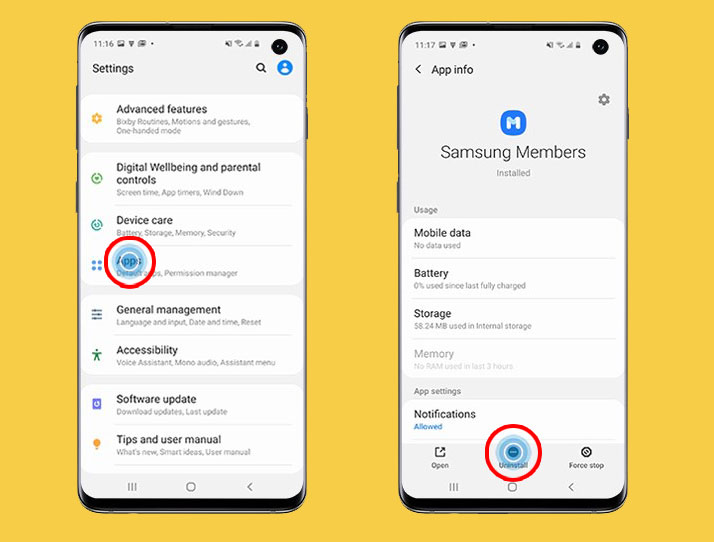

1 thought on “How to Disable or Remove Preinstalled Apps on Galaxy S21 Series”