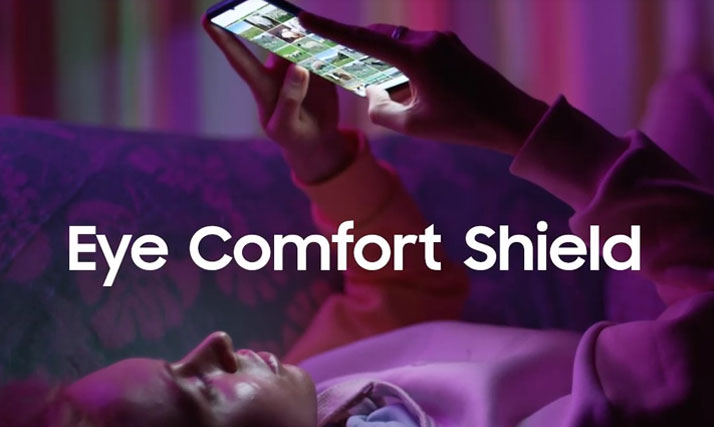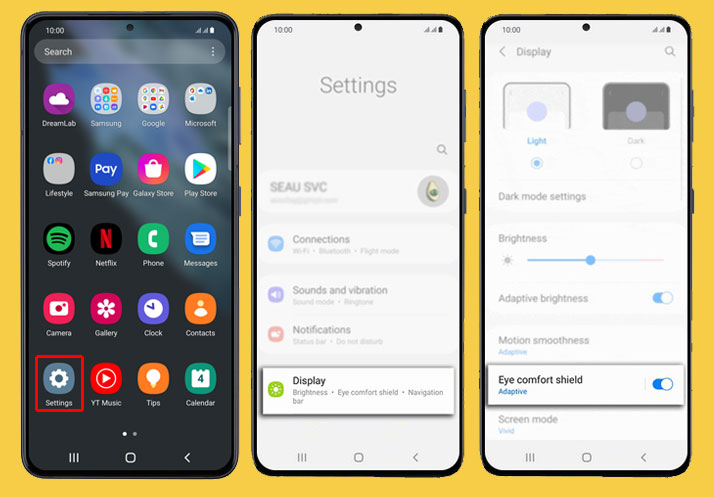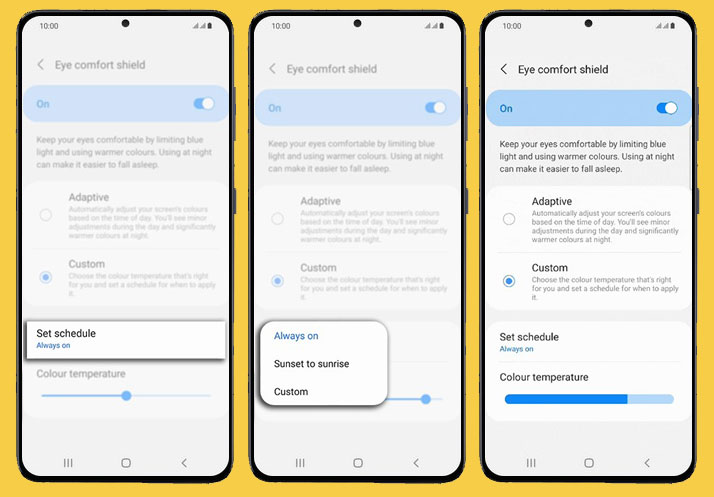When your eyes are not comfortable because you have been looking at your phone screen for a long time, you can turn on Eye Comfort Shield to get a little comfort. Activating Eye Comfort Shield on your device is important, as this feature helps you set the white screen. During the nighttime, a white screen can cause eye strain and this feature can prevent it. If you want to enable Eye Comfort Shield on Galaxy S21, you can follow a simple guide below.
What is Eye Comfort Shield and how its work?
The new Eye comfort shield option is available on One UI 3.1 devices, including the new Galaxy S21 series. You can turn this on to limit your screen’s blue light. Once activated, Eye Comfort Shield will adjust your screen’s color depending on external factors, such as how bright it is outside. This way can prevent eye strain and since it is very important, you can use it at night with a low-light feature. In case you need the steps to activate this feature, you can keep reading this post.
Simple steps to enable Eye Comfort Shield on Galaxy S21 Easily
By performing the instruction below, you will open the display settings menu. Here, toggle the Eye Comfort Shield and turn the switch on. This way is also useful to enable the Eye Comfort Shield. When activated, it will filter the blue light from your Samsung Galaxy S21’s display and it stops eye strain.
Even you can follow the instructions below on other Samsung Galaxy series with the One UI just like the version of Galaxy S21.
- To start activating this feature, from your home screen, swipe up from the bottom. You will access the application drawer. Choose Settings gear icon. By doing this step, you will access the main settings to use and manage.
- Scroll it down, or up and you will see more items. After that, choose Display. In this step, you will see another menu display, providing information about the built-in display features and other settings.
- Locate, and after that select an eye comfort shield to continue. Your phone will display the control button on the next screen. Now you can toggle the switch and turn the eye comfort shield on. If you want to deactivate this feature, choose off.
- When you are enabling this feature and the switch is on, your phone will display a pop-up notification, at the bottom of the phone screen. It tells you that the eye comfort shield is active.
- If you want to adjust the screen’s colors based on time, then choose the Adaptive option.
- If you would like to select the color temperature based on your needs and then set the schedule, go to the custom button.
- There is a color temperature slider. It helps you to customize the screen color tone. Set the schedule so the eye comfort shield based on the schedule will activate automatically.
- By choosing to set the schedule, it will disable the blue light filter or eye comfort shield and will be active at the specified time. To start using this feature, tap Set schedule. To continue, select the options: Always on, sunset to sunrise, or custom.
- Once changed, choose Done. Your phone will apply the changes.
That is all. Now, you have the complete step to enabling the Eye Comfort Shield on Galaxy S21. Just let us know if you find any trouble applying this tutorial.