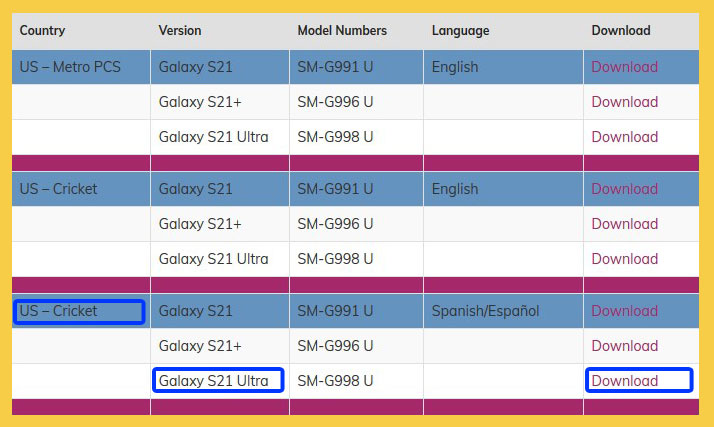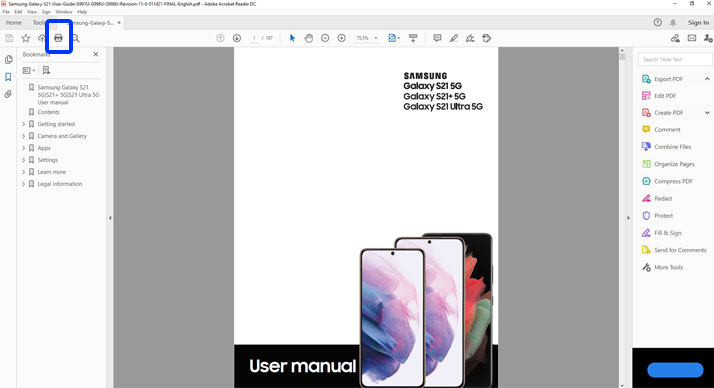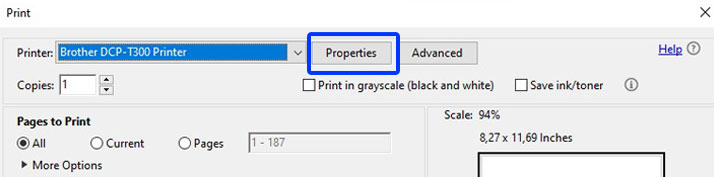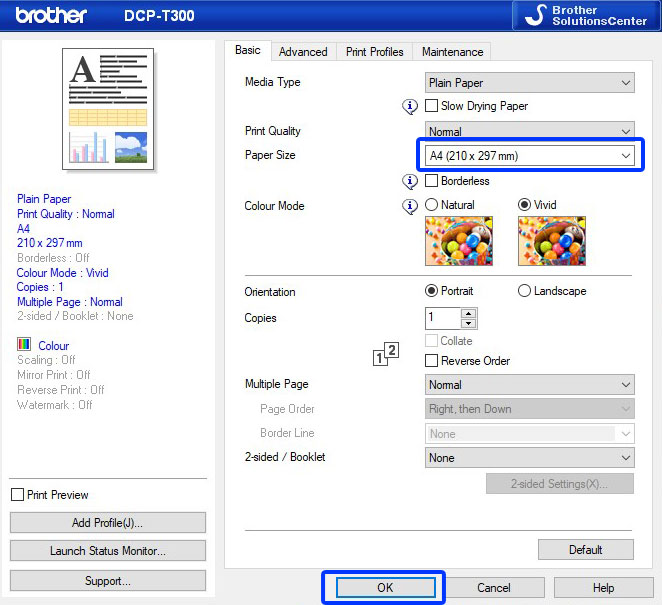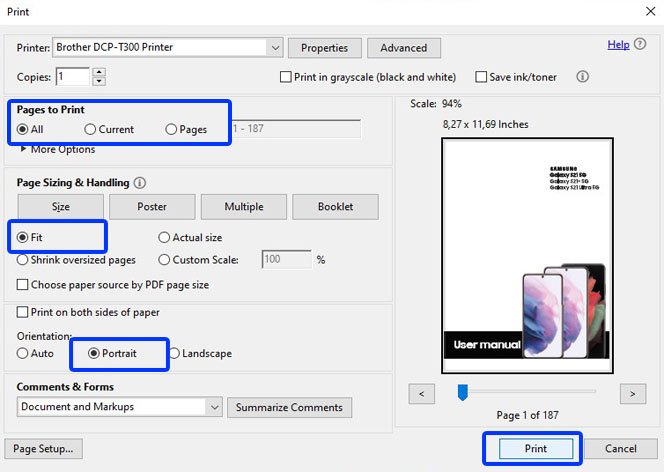If you buy a new Samsung Galaxy S21 series, you will not get the manual in the box. This is certainly difficult for those of you who want to get the most out of your new device. As we know, the Samsung Galaxy S21 series comes with new features, so you should read the guide. Here’s how to get a Galaxy S21 user manual and print it by yourself.
How to download the Samsung Galaxy S21 user manual
Before printing, you have to download the guide first, see the method below.
- After you visit front page of this website, you must choose a user guide according to the model number and language.
- Then press download in the last section.
- Done.
How to print user manual for Samsung Galaxy S21 series
After you download it, you need the Adobe Reader application in order to open the pdf file. You can download Adobe Reader for free here get.adobe.com/reader. If you don’t want to read it on your computer, you can print out the guide and read it while sitting on the terrace or in the family room. Here are the steps for printing the user manual.
- Open the guide using the Adobe Reader application.
- Press the printer logo on the top left.
- In the printer column, select a printer that is already connected to your computer select then Properties.
- On the Printer Properties change the Paper Size to A4 (or adjust to the paper stock you have) and leave default for others.
- Then select OK.
- In the Pages to Print section, select All if you want to print all pages.
- Select Current if you want to print only the displayed page.
- Select Pages and enter the page number if you want to print on the selected page. For example, on pages 1-50, this will print pages 1 to 50 only.
- In the Page Sizes & Handling section, select Fit. That means that the page size will adjust to the selecting paper in the printer setting section above.
- On the Orientation, select Portrait.
- Then press Print, and wait until finished.
- Done.
If finished, you will have a printed user manual for your new Samsung Galaxy S21, all you have to do is bind and the user manual is ready to read at any time without turning on your computer.