Using multi window on Galaxy S21 solves the problem with all the pop-up text beneath the notification bar. It can annoy you, especially if you are watching anime, video, or anything because you have to stop what you are watching. You do not want to get any disruption but at the same time, you have to text back to show that you are not doing something rude.
So, for all users of Samsung Galaxy S21, S21+, and S21 Ultra, you can use the steps to use Multi Window on Galaxy S21. It lets you use the split-screen feature; allows you to use two different applications at the same time.
Steps to use Multi Window on your Samsung Galaxy S21 series
- To start, activate your Galaxy S21, S21+, and S21 Ultra.
- After that, you need to open different applications on your device. Once you open the two apps, choose the Recent Apps Button in the lower left.
- Now, at the bottom of the device, on the left-hand side, tap the button. Once you tap it, you will get access to all background applications that will be working at the same time.
- Next, at the top side of the background app, your phone will display the icon.
- Click on it and there will be four to five options on your screen. Choose the “Open in Split Screen View”.
- Continue by selecting the second app, run side by side with the first app you selected.
- That’s it! Now, you have made a Split-screen. This way will let you use both of the applications without getting any interruption.
- Now, any time that you want to close it, tap the Home button (the icon in the middle of your phone) and drag the second application upward to make your phone back to normal.
Note
Samsung Galaxy S21 also has a Picture-In-Picture (PiP) feature, which allows you to use an application or even playing a video in a small window while using the rest of your phone display for other things. It is important to know that the feature is only for a phone with Android 8 and above. It means this feature does not exist on the older models or the previous operating systems.
Well, that is all about the tips on how to use the multi window on Galaxy S21. Keep in mind that before using this split screen feature, you must open both of the applications you want to view in the multi window. It is possible to adjust the size of the windows, move the split by tapping, and then holding the line. This line exists between the windows and then drags it in either direction. Release this line based on the location you want to split.
If you are experiencing uncommon behavior on your phones or devices, Samsung supports you by allowing the users to send an error report to the Samsung Member application.
That’s a simple steps to use Multi Window on Galaxy S21. The steps surely can be different, depends on the operating system and the model of your phone. Multitasking window or multi window means that you can view two different applications side by side on a split screen.
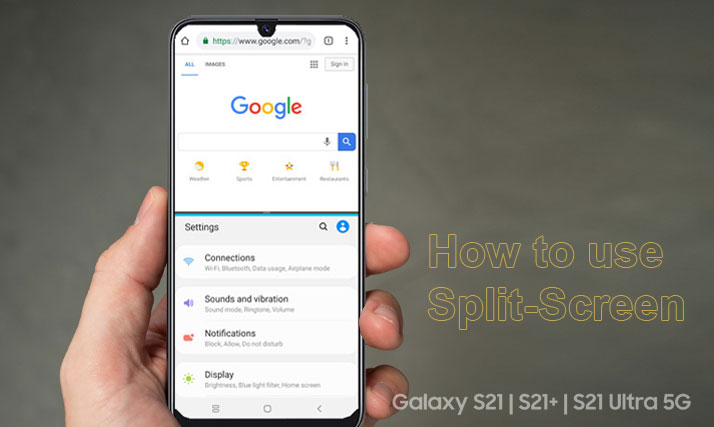
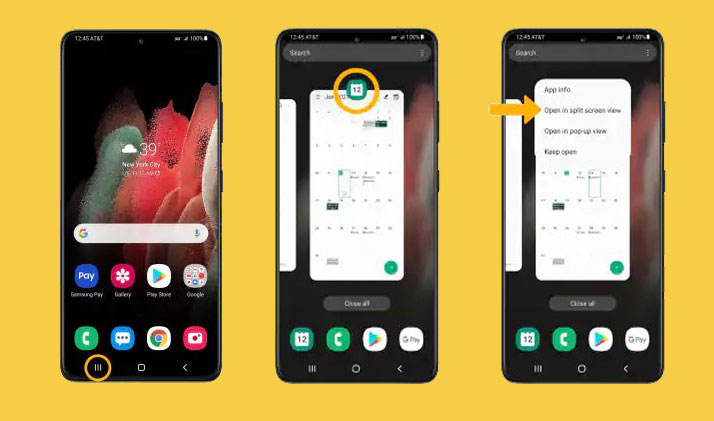
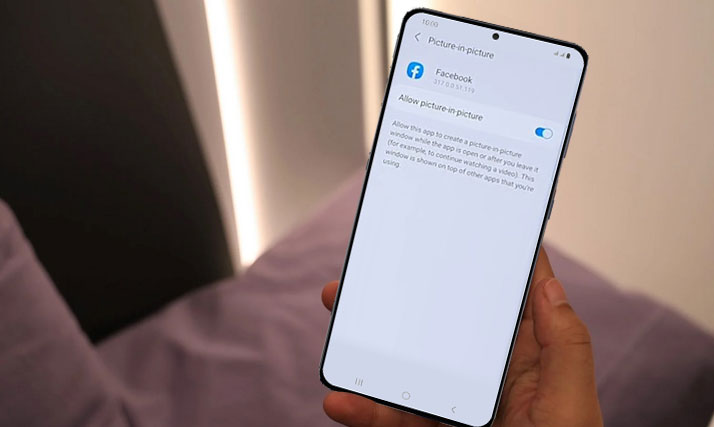
Several apps don’t have the split screen option. The two I wanted to run together only had 2 options, when the button was tapped, and no split .