You may want to enable automatic updates apps on Galaxy S21, but other users may think that they want to disable this feature. Users may have different reasons to customize it. Automatic updates, in any device, meaning that the device will automatically update any apps once it is connected to a Wi-Fi or a mobile data network.
In this condition, of course, it can run out of your data sooner. Other than that, it can take a lot of space for your device storage. For others who think that data usage and storage capacity do not matter, activating automatic updates on S21 can be helpful to get some important improvements. So, your device works much better than before.
Easy steps to enable and disable automatic updates apps on your Samsung Galaxy S21
To save your time, here is the ultimate guide on how to enable and disable the updates. To enable the automatic updates on S21, follow the simple instructions below:
- Slide upwards on the device’s home screen.
- You can see all applications you have. Choose Play Store.
- Use your finger and slide from the left to the right of the screen.
- Find Settings and tap.
- You will see general settings, including notifications, app download preferences, and others. Choose Auto-update apps.
- You have the choices to auto-update apps. First, “Over any network” means that the device will do automatic updates using a mobile network when there are no available Wi-Fi connections. Second, “Over Wi-Fi only” means that your device will automatically update apps when there are Wi-Fi networks. Even though you are using mobile data, choosing the second option will not make your device updates any apps automatically.
- Choose “Done”.
- To go back to the home screen, press the home key.
Now, your Galaxy S21 is ready to update all apps automatically.
How to disable automatic updates
Just in case you change your mind and then you want to disable the automatic updates on your device, S21. It is easy. What you need to do is to follow the steps from no.1 to no.5. Among the available options of auto-update apps, you can tap on “Don’t auto-update apps”. After that, tap “Done”. Once you do this, you will not receive any application updates automatically from your device.
Since you choose to disable the automatic updates, you can still check the available updates from Google Play Store or Application information.
Enable and disable automatic updates from Google Play Store
Follow these steps to do so:
- Open Google Play Store App.
- Check the top right and hit the profile icon.
- Select Manage apps & device
- Choose Manage, and then find the application that you want to enable or disable automatic update
- Tap More and there is three lines icon
- Tap enable auto update, turn it on if you want to activate it. Otherwise, turn it off to disable it.
When any updates are available and you turn the auto updates on, your Samsung Galaxy S21 will update the apps automatically.
Well, that’s it! You can use this guideline to enable or disable automatic updates apps on Galaxy S21 anytime you need.

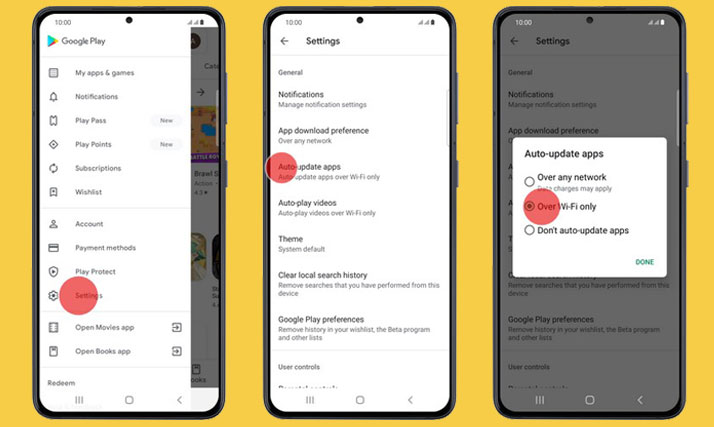
How do we “enable auto update” for all apps in one go?