Taking a screenshot of photos, chats, or others on Samsung Galaxy S21 is easy. There are several ways on how to do so. Well, not all people think of screenshots when they are buying phones, but the screenshot is useful. If you have a Galaxy S21 Smartphone, the newest flagship line, here are multiple tips to perform screenshots.
The screenshot is the first thing you will take when you want to capture a chat that you want to send to other people in your contact. Even screenshot lets you capture information by saving it on your Samsung Galaxy S21.
Taking Screenshot Using Samsung Galaxy S21
Just like using most Android phones, the simplest way to take a screenshot on Samsung Galaxy S21 is by pressing the volume down and the power buttons at the same time. You can find both of the buttons on the right side of your device.
Once you press the buttons, this device will take a screenshot automatically. Even you can notice it because there is a little launcher displays on the screen. The pop-up display gives you the options of what to do with the screenshot. For example, you could view the image by using an app. Other than that, you could crop the screenshot, save it, and share it.
However, you should do it carefully, since holding the two buttons will also display the restart or shut down menu.
Other options to capture a screenshot using your Samsung S21
Just like the Galaxy S20, Galaxy S21 comes with more options to take a screenshot. For example, users can head to Settings and choose “Palm swipe to capture” to activate. To find the toggle, Samsung placed it under “Motions and Gestures”, which means you must go to the “Advanced features” page. This feature lets you take a screenshot by swiping from one side to the other side of the screen; it could be left to right, or vice versa.) by using the side of your hand, not the palm.
The third method to take a screenshot by using Samsung Galaxy S21 is the “Scroll capture.” Well, this feature helps the user to expand the screenshot once they have captured it. Of course, it is a nice solution especially if you want to take a screenshot of a long article on an image or website. To use this feature, read below.
By doing this way, it allows the screenshot longer and keeps pressing the scroll icon until it reaches the bottom. This useful feature helps you screenshot an image, a web page, or any displayed files. Once completed, you could still crop the image if necessary, and then save the screenshot with a hashtag. Eventually, it lets you share with other people.
So, it is very instant to take a screenshot on Samsung Galaxy S21. Once done, the phone will display a menu to let you edit the screenshot, such as Scroll Capture mode, Crop, Tag, and Share. Use the tag feature if you would like to find the screenshot in your gallery. Share feature lets you send the screenshot to people on your contacts.

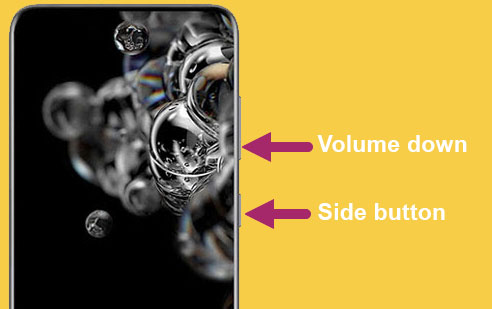

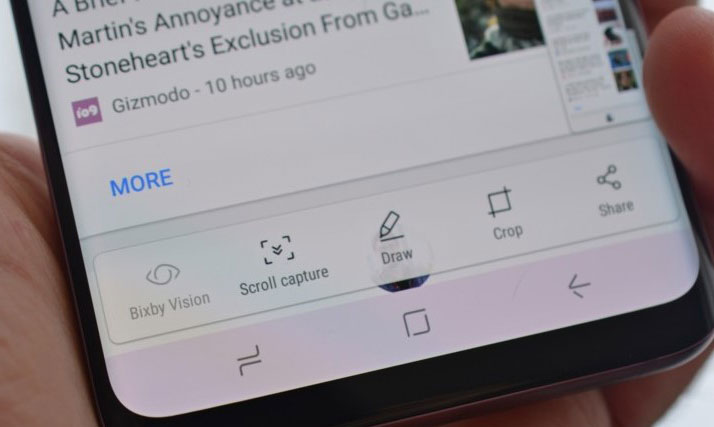
It is VERY hard to do a screen shot using both those buttons without the volume showing to the right of the screen shot. I often have to take several shots to get the picture with out the volume showing in the pic. Very poor designing.
I’ma let you finish
ON MY GALAXY S21, WHEN i HOLD DOWN THE SIDE BUTTON AND THE DOWN VOLUME BUTTON, THE POWER OFF BUTTONS SHOW!
Same
SAME! Very frustrating!
I was initially having the same problem you’re having. This happens if you hold both buttons too long.
However, I figured out you have to quickly press and release both buttons simultaneously to do the screen capture. The screen kind of does a quick blink when it does the screen capture.
I think the “hold down” part is confusing — you only need to press for half a second — but it doesn’t work unless you press both buttons at exactly the same time. Pressing one or the other first will trigger its normal function.
It is so easy to take a screenshot this way and I am completely not a savvy person when it comes to things of the phone lol BUT I did it! Trust me if I can do it you can too! I just gave the volume down button and power button a quick hold down together and BAM!!! the screenshot was taken. It even gave me the option to scroll down the whole page. AWESOME ability…i love it!
Omgosh it’s so easy to take a screenshot on my Galaxy s21 plus!!! I am not a savvy phone person and if I can do it so can you! I just did a quick hold down an the volume down button and power button at the same time and BAM the screenshot was taken. It even gave me the option to scroll down for a longer screenshot. AWESOME feature and so easy to use! I LOVE it!
Yeah what they don’t say is you press both buttons and then release them quickly. Don’t hold the buttons down. Works for me every time.