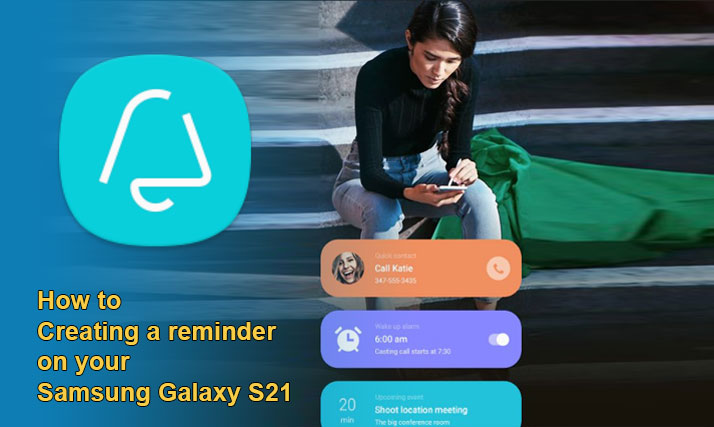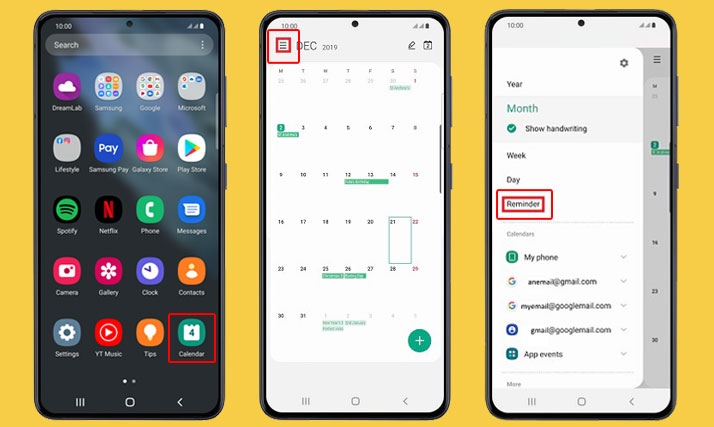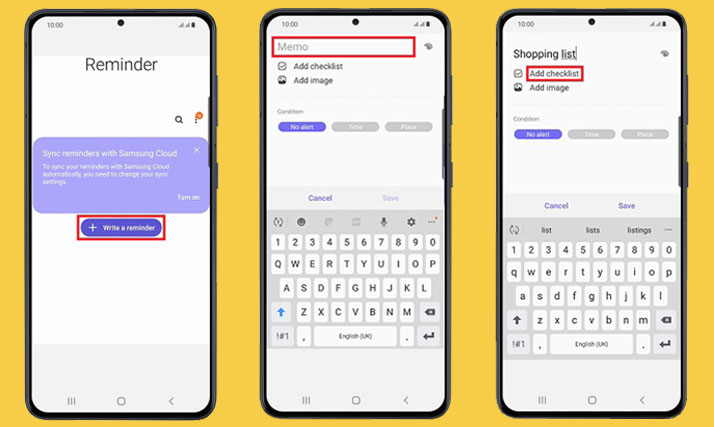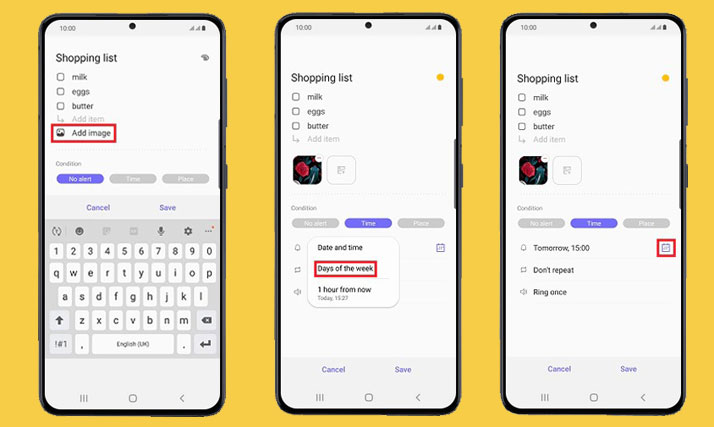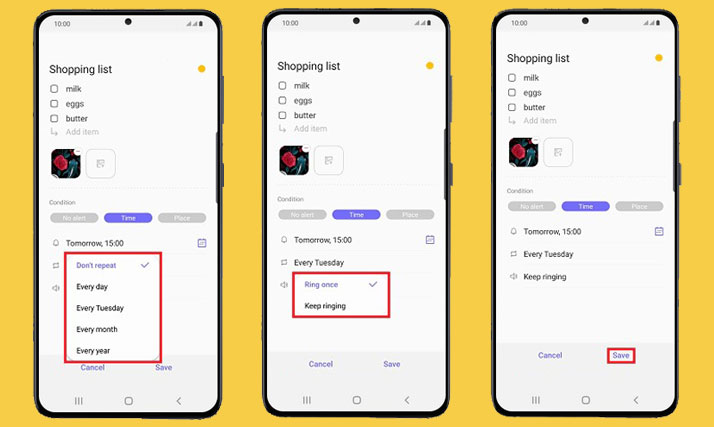Creating a reminder on your device helps a lot especially if you ever experienced leaving your shopping list at home. Well, it is okay if you forget about things since you have been quite busy. If you are a Samsung Galaxy S21 user, you can create reminder on Galaxy S21. To do that, let’s check the tutorial below.
The tutorial is very easy. Also, it does not take a long time to complete. You can even create memos, checklists, or any reminder that will alert you to any location, time, activity, and others.
About the Samsung Reminder Apps
It sounds that Samsung phones hide the reminder apps, but this feature offers you better control on how to personalize your Galaxy S21. Recently, reminders are not from the calendar because the manufacturer has removed this feature from the . Of course, you can access the instant shortcut in the Reminder app.
To find the reminder app, you can follow the steps below:
- Swipe up the home screen and start accessing your apps.
- Next, choose the Calendar.
- Select the menu icon.
- After that, you can create a reminder on Galaxy S21 by tapping reminder.
- Your phone will direct you to the reminder app. Here, you will see that you will add the app shortcut to the app screen.
Steps to create reminder on Galaxy S21 easily
In this section, you will learn how to create a reminder from the S21. Here is the complete guideline:
- Choose (+) Write a reminder.
- After that, write down the reminder to remind you. For example, it can be “Meeting”, “See a doctor”, “Shopping list” or something like that.
- If you think that you want to use the reminder to go shopping, then you can choose Add checklist. After that, write the list that you want to buy. Use this feature any time you want to get an alert of the list you think very important.
- Additionally, you can tap Add Image any time that you want to get an alert with the notification of the image from this reminder.
- It is possible to create a reminder with the Samsung S21, even you can add color by choosing the paint palette icon. You have added the important information of your reminder there. Now, it is time to select how and at what time you would like to get the reminder.
- You can also tap the calendar icon to choose when you would like to be reminded on a calendar.
- To get an alert at a specific time, you could choose the time. Next, continue by tapping set conditions and choose the date and time so you will get the reminder on your Samsung Galaxy S21 . Continue by tapping days of the week, which allows you to choose a time that you want to get an alert for a single week. After that, choose 1 hour from now if you would like to get the reminder in an hour.
- This feature also lets you choose the icon when you want to get an alert on a . If you want to create the reminder to repeat, then choose don’t repeat, and tap the repeat option.
- Lastly, select the notification sound by choosing ringtone so it will ring once or keep ringing.
- Don’t forget to save your reminder.
That’s all about how to create a reminder with the Galaxy S21. If you have any issues, please let us know.