Changing Keyboard Theme is not the only thing you can do to customize this device. You can even change the on-screen keyboard, add more languages, customize the keyboard layout or change the keyboard to default. When you customize the theme of your keyboard, it will also change the theme automatically. Here is the complete tutorial to change Galaxy S21 keyboard theme.
Changing Samsung Galaxy S21 Keyboard Theme
- Go to Style and layout. By accessing this menu, you can customize the keyboard toolbar, high contrast keyboard, keyboard themes, custom symbols, modes, or size and transparency.
- Choose the keyboard themes.
- You will have a few options available, which are light, solid light, dark, and solid dark. Once you choose, press the back key. Your phone will apply the changes.
Disable the changes
Once you have made changes, but you want to go back to the default setting, follow the instructions below:
- Choose reset to default settings.
- Choose reset keyboard settings, doing this way will help you reset the keyboard settings you have made to default.
- Your phone will display a pop-up notification that asks you whether you will reset the settings or not. To continue, tap reset. To cancel, tap cancel.
Steps to change Galaxy S21 keyboard theme (Dark Mode)
Activating the dark-themed keyboard on your Galaxy S21 is also possible if you want to change from the light to the dark mode. For the users of the S21 Series, they can customize the keyboard themes, two dark or two light. If you want to modify the keyboard settings for a darker theme, here is the complete guideline.
- To start, focus on the bottom of the home screen, swipe up from it. Your phone will display the Apps viewer.
- Choose the settings gear icon to proceed.
- Scroll down or up, this way will help you view more items. After that, choose general management. Another menu will show, showing more settings and features such as text to speed, keyboard settings, language, date and time, and others.
- To custom the keyboard settings, select Samsung Keyboard settings. You can even see relevant settings and options on the Samsung Keyboard menu.
- Scroll down or up. After that, choose a Theme. On the next screen, you will find the current theme for your keyboard and other available themes.
- Samsung Galaxy S1 keyboard theme for the default setting is Light. Of course, you have to switch it to the dark mode by choosing Dark or Solid Dark. Your phone will display the keyboard preview automatically at the bottom of the screen any time you select the theme you want. To check out how it looks like when you are using the theme on certain apps, you need to launch a typing app first.
- If you don’t think it looks good, close the app that you test and go back to the keyboard settings. Try another available dark theme.
That is the complete guideline to enable the Galaxy S21 Keyboard Theme. Well, Samsung Galaxy keyboards are customizable, that you can customize the feedback, language, themes, layout, and size to meet your needs.

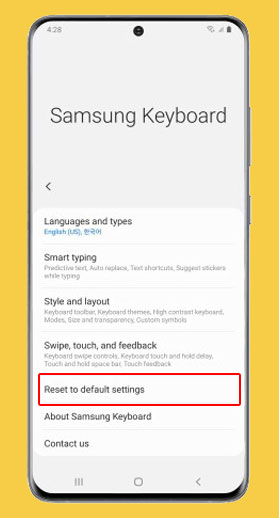
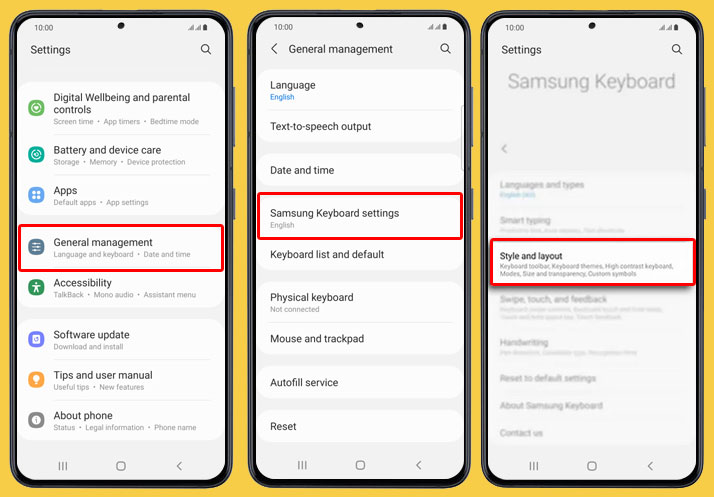
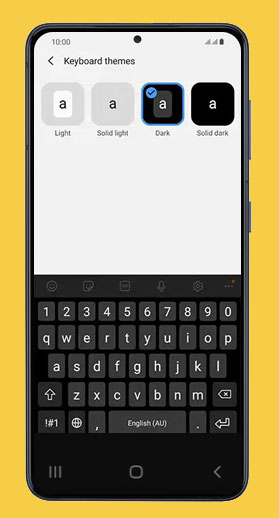
1 thought on “How to Change Galaxy S21 Keyboard Theme without Difficulty”